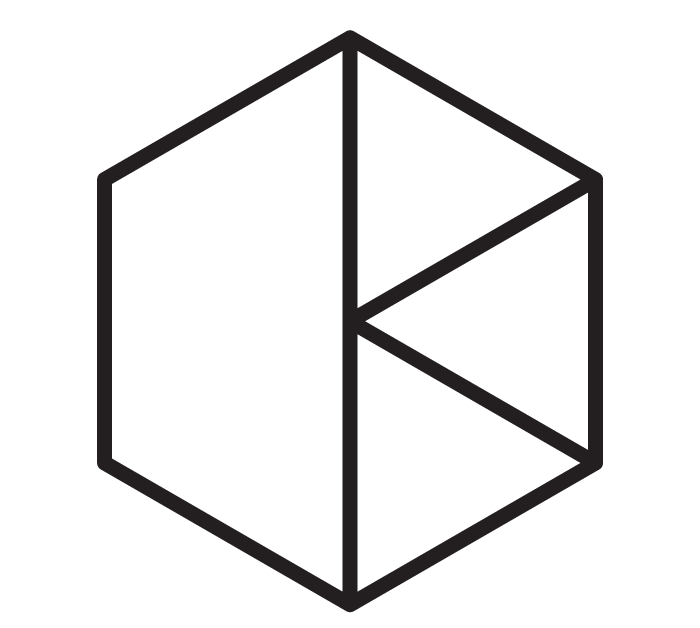Now is a great time for beginners to jump into 3D printing. You can find 3D printer designs that meet any needs. And the range of 3D printing filaments lets you unleash your creativity. From schools to startups to garages to artists’ lofts, 3D printers are letting people produce fun, beautiful, and useful objects they never could before. Armed with a few facts, getting your start in 3D printing does not have to be intimidating. Our 3D Printing Beginners Guide will help you learn what you need to know to pick a 3D printer and make your first print.
Introduction to 3D Printing
3D printing is the popular term for a class of machining called “additive manufacturing”. For most of human history, people used lathes, mills, grinders and other tools to subtracted away the parts of a block of wood or metal that didn’t look like the final object. Although these subtractive approaches work amazingly well, they do have some disadvantages. They generate a lot of waste since most of the subtracted material can never be used again. They also make it hard to produce complex shapes.
Additive manufacturing, on the other hand, starts with empty space and adds material only where the object exists. This idea of creating something from nothing has been around since the Golden Age of Science Fiction and most famously envisioned in Star Trek’s replicator. Since the 1960s, researchers had proposed the basic nature of 3D printing, slicing an object’s design into layers which are printed one-on-top-of-the-other until the object is complete. Until the 1980s, however, these researchers struggled to develop practical approaches that made business sense.
What is 3D Printing and Where Did it Start?
Everything changed in 1986 when 3D Systems Corporation introduced the first commercial 3D printer. Their product used a technique called stereolithography, or SLA, that took advantage of special photopolymers. These liquid resins turn into solid polymers when exposed to ultraviolet light. By shining an ultraviolet laser onto the surface of the resin bath, an SLA printer draws a solid plastic layer. The printed layer submerges so the laser can print the next layer.
Around the same time, scientists at the University of Texas introduced an alternative approach to 3D printing. Selective laser sintering, or SLS, uses a laser to melt plastic, metal, or ceramic powders to form each layer. The SLS printer covers the solid layers with more powder and prints the next layer.
A few years later, Stratasys introduced a third approach: fused deposition modeling (FDM). The company’s founder, S. Scott Crump, invented FDM while making a DIY toy for his daughter. He fed a thermoplastic into a hot glue gun to extrude lines of plastic that formed the shape of a frog. Crump then repeated the process in layers until he had a plastic toy.
SLA, SLS, and FDM all had their advantages and disadvantages, but these new ways of making things soon found a home in the world’s largest companies. When businesses like automotive manufacturers built design prototypes, they had to use long, laborious processes like carving designs out of clay. With these new additive manufacturing systems, they could quickly “print” prototype parts, make design changes, and print new prototypes. Ford Motor Company, for example, once took 4-5 months to produce a prototype at a cost of $500,000. 3D printing reduced the time to days and lowered the cost to a few thousand dollars.
However, the cost of early 3D printing systems themselves ran in the tens or hundreds of thousands of dollars. Most companies — and no hobbyists — could ever afford one.
Open Source and the Maker Movement
Things changed in 2008 when the first 3D printing patents expired, freeing researchers and tinkerers from the threat of lawsuits. Around this time, researchers at Britain’s University of Bath introduced a concept they called the “replicating rapid prototyper” or RepRap. They wanted to create a low-cost, open-source 3D printer that could print most of the parts needed to build another RepRap. In theory, this would lead to an exponential growth in 3D printing availability and create a world of distributed manufacturing. By democratizing production, RepRaps would make everyday objects more repairable and affordable.
Although that idealistic vision never fully emerged, the RepRap spawned a community of makers, researchers, and DIY innovators who expanded what was possible for affordable 3D printing. Several of these early 3D printing enthusiasts went on to start companies like MakerBot, Ultimaker, and Prusa Research that have become household names in the 3D printing community.
How 3D Printing is Used Today
The commercial 3D printing industry changed as a result of the past decades’ rapid innovation, taking additive manufacturing beyond prototyping to become a true manufacturing process.
3D printing is particularly suited for producing a limited number of parts. Traditional manufacturing processes require expensive molds and other tooling that need large production runs to pay for themselves. In early 2020, jet engine maker Pratt & Whitney introduced its first 3D-printed component for the repair of its engines. Part of the fuel feed line, the component meets all of the safety requirements for use on commercial aircraft. Thanks to 3D printing, Pratt & Whitney does not have to run an expensive production line to keep inventory available.
Customization is another advantage 3D printing offers. Rather than selling a standard product to everyone, a company can tailor the product to the specific needs of the customer. In the medical field, the ultimate goal is 3D-printing replacement organs using a patient’s own cells. This would eliminate the risk of tissue rejection and let patients live their lives without expensive drugs. Medical researchers are making steady progress, but prosthetics may be the first true commercial success for biomedical 3D printing. Startup companies like Unlimited Tomorrow and Limbitless Solutions are using 3D printers to create prosthetic limbs that perfectly fit the patient and match their natural skin tone.
NASA’s Mars rover, Perseverance, demonstrates another advantage of 3D printing. An experiment to produce oxygen from the Martian atmosphere uses superalloy heat exchangers. Traditionally, these heat exchangers would be welded together from separate parts, making them heavier, more expensive, and less reliable. None of these are great things on a multi-billion-dollar mission to another planet. NASA’s Jet Propulsion Laboratory used 3D printing to build each heat exchanger in a single piece.
How Does 3D Printing Work?
Until recently, devices based on fused deposition modeling were the most accessible way for beginners to get started in 3D printing. You can find well-designed FDM printers for prices as low as $300. Affordable SLA printers are only a recent innovation and even the cheapest SLS printers cost thousands of dollars. Whether you want to enhance primary school STEM education, make useful things for your home, or introduce rapid prototyping in your business, an FDM printer will probably be your first choice.
The Generic FDM Printer
All FDM printers perform the same function: use a melted thermoplastic filament to create layers of plastic to form an object. When everything goes right, the printer lays the molten filament down in a clean line on the print bed. This first layer adheres to the print bed’s surface as it cools to keep the object firmly attached as the object is printed. When the printer lays molten filament on top of the previous layer, the two layers melt together to create a relatively solid piece. You will find that all printers share the same basic components to deliver this result.
The printer’s frame and base provide structural support and stability. A heavy base and rigid frame, ideally made of metal, keep the moving parts aligned and dampen any vibrations from the moving parts. A spool holder sits near the top of the frame and lets the spool spin freely as the printer’s extruder draws in the filament.
The extruder consists of two elements: a mechanical cold end that pulls the filament from the spool and an electro-thermal hot end that softens the filament into a viscous stream that flows through a heated nozzle onto the print bed. This print bed is a plate of glass, aluminum, or other material that provides a stable platform for your object as it’s printed.
Attached to the frame you will find a system of rods, rails, belts, and motors move the print bed and print head. Electronics in the base interpret the commands in the print file to control all of the mechanical and thermal parts. That print file may be on a USB key or memory card inserted into the printer. Or the printer may connect to a computer through USB, Ethernet, or WiFi.
FDM Printer Variations
Although 3D printers share the same common features, printer manufacturers have come up with many different designs for their products. These are just some of the features you’ll find as you compare 3D printers.
- Cartesian Versus Delta Designs: Printer manufacturers take different approaches to move the print head over the print bed. Cartesian printers use rods, rails, and belts to create the x-y-z axes of motion. The traditional design moves the print head back-and-forth along an arm along the x-axis and raises the entire arm for z-axis movements. Shifting the print bed backward-and-forward provides motion along the y-axis. Other Cartesian designs move the x-axis arm back-and-forth along the y-axis while lowering the print bed to produce motion along the z-axis. Cartesian printers are the most common design so you’ll find more resources for help, repair, and modification. Cartesian printers also tend to have larger build surfaces so you can print wider parts. However, Cartesian printers end up being top-heavy, limiting their height and useful build volume to minimize shaking and vibration. Delta designs suspend the print head on three arms giving the printer their signature triangular shape. The controller circuitry adjusts the lengths and angles of the arms to move the print head in the x, y, and z directions over a stationary print bed. With a less top-heavy design, Delta printers can be much taller which lets you print taller objects. These printers also move the print head much faster with less jerking. As a result, Delta printers finish jobs faster than Cartesian printers. On the other hand, the build platforms are smaller which limits the Delta printer’s ability to print multiple objects in a single print run.
- Bowden Versus Direct Feed Extruder: Many 3D printers use a Bowden design that separates the extruder’s cold end and hot end. The cold end sits near the spool holder, feeding the filament through a flexible, plastic Bowden tube to the hot end on the print head. This makes the print head lighter which improves stability and allows faster print speeds. However, friction inside the Bowden tube can cause filament to break or jam. Bowden tubes can also be problematic when using flexible filaments. Other 3D printers use a direct feed approach that combines the cold end and hot end within the print head. Direct feed extruders are more responsive to changes in extrusion and retraction commands. Flexible filaments also work better with direct feed extruders. However, the print head will be much heavier which makes starting, stopping, speeding, and slowing the print head becomes harder and causes shaking and vibrations.
- Heated Versus Unheated Print Beds: Most 3D printers heat the print bed to improve first-layer adhesion. Thermoplastics tend to shrink as they cool creating stresses that can pull the first layer from the bed. Raising the bed temperature to 50ºC or higher keeps the first layers warmer longer and reduces those stresses. Unheated beds make printers cheaper but limit you to using PLA. You can’t use materials like ABS without a heated bed.
Multi-filament Printing
Higher-end 3D printers can have two or more print heads so you can use different filaments in the same print run. Most commonly, this lets you use dedicated support material to make post-processing easier. Alternatively, you can combine flexible and rigid elements in a design without having to print separate parts.
What Printer Should I Buy?
There is no one-size-fits-all answer to that question. Everything depends on your particular context.
Experienced makers expanding their toolset or engineers who are looking to start rapid prototyping will want a more capable 3D printer. Given their technical backgrounds, they understand why and how to maintain machine tools.
Teachers who want to create makerspaces in their schools will want easy-to-use 3D printers that have enclosures to keep kids’ fingers away from hot nozzles. Although school budgets make affordability important, the total cost of ownership is critical. Spending a little more on a name-brand printer ensures a level of reliability and access to support resources.
Hobbyists who want to test the 3D printing waters can go with some of the less expensive devices. People who like tinkering may want to buy a kit so they can really learn how their machine works and mod it over time. Those who look at a 3D printer as a means to an end will be better off with a fully assembled entry-level printer.
3D Print Files Explained
People coming from traditional approaches to making and manufacturing may be used to working from sketches or blueprints. But additive manufacturing is an all-digital approach that requires a print file for the 3D printer to work from.
What are Print Files?
The STL is the most common file format beginners will use. Created by 3D Systems Corporation for its stereolithography devices, the STL format addresses one of the weaknesses of computers. In the real world, a shape is continuous. Take a closer look at a curve and you will see a curve. Computers have a hard time with anything other than a flat surface.
To get an idea of how the STL format gets around this, take a piece of paper out of your recycling pile and crumple it. You end up with a wrinkled surface that consists of small, flat sections connected by folds. Now you can shape the crumpled paper in ways you never could with the flat sheet.
Tessellation is the digital equivalent of the crumpled paper. Since computers can’t efficiently describe a curved surface, the STL format uses a mesh of triangles to do the job. You can combine two triangles in the same plane to describe a square. A folded piece of paper requires four triangles, two in each orientation. More complex shapes require more and smaller triangles. Tessellation is how you get realistic CGI effects in movies and games. It is also the first step in creating a file that a 3D printer can understand.
How to Use an STL file
An STL file provides a compact, computer-friendly description of a 3D object but it doesn’t contain any information that will tell a 3D printer what to do. Your next step is to use a slicer app to convert the STL file into commands the printer will understand.
Slicers take the 3D object in the STL file and convert it into the 2D shapes, or slices, that represent each layer. They then determine how the print head should move on the x-y plane to produce that shape in plastic. This is more than just “move the print head from here to here”. The slicer dictates how fast the print head moves, how quickly the print head accelerates and decelerates. It also sets the temperature of the nozzle and hot end, the extrusion rate through the nozzle, retractions, and more.
First-timers usually start with one of the many free slicers you can find online. Free does not mean low-quality. Many of the apps are developed and supported by 3D printer manufacturers but distributed freely for use on competitors’ machines. Two examples of this, Cura and IdeaMaker, are developed by Ultimaker and Raise3D, respectively. Slic3r is a fully open-source project as is the RepRap project’s Repetier-Host. If you plan to use your 3D printer professionally, you may prefer the fee-based Simplify3D which offers advanced features and dedicated support staff.
No matter which slicer you get, the app writes all of the settings and commands in G-code, a command language that all FDM printers understand. The resulting G-code is saved in a file specific to your printer. Since different printers have different print volumes, temperature capabilities, and other features, using G-code that wasn’t specifically compiled for your printer could be dangerous. You could damage your print head, overheat your printer, or worse.
This is why, even though 3D printers can’t understand them directly, STL files have become the most popular way to share 3D-printable objects.
Finding STL Files
Most beginners to 3D printing don’t use their own STL files at first. Instead, they turn to popular online libraries like Thingiverse. Created by MakerBot to foster the hobbyist community, Thingiverse lets makers post their STL files for others to freely download. Among the objects Thingiverse creators have shared:
- Figurines and miniatures
- Parts for cosplay costumes
- Mods for game controllers
- Replacement parts for appliances
These contributors include descriptions of their design process, suggest settings for your 3D printer, and often respond to questions to help you get a great print. You can share your results with the community and share ways you’ve modified the design. Most of the designs are shared under Creative Commons licenses that allow you to reuse and modify them however you want.
Thingiverse makes less sense for creators who use their work as a source of income. For them, sites like MyMiniFactory are a better option. The site originally served the tabletop gaming community which uses 3D printing to create miniature figures and landscapes to enhance the game experience. The site has expanded to support enthusiast communities like drone makers, cosplayers, and more. In 2014, MyMiniFactory launched its ScanTheWorld project to consolidate 3D models of cultural artifacts from museums around the world. Reproductions of ancient monuments, famous sculptures, and dinosaur fossils are just some of the things you can download and print at home or school.
Can I Make My Own Print Files?
Many hobbyists and students are happy printing the STL files they find online. But some will advance to the point where they want to create 3D objects of their own. To bring your vision to life, you will need a 3D modeling app.
People with an engineering background or those bringing their first 3D printer into the workplace may already be familiar with software suites like Autodesk’s AutoCAD or Dassault Systèmes’ SolidWorks. These professional-grade solutions come with steep learning curves and high price tags.
Fortunately, those new to 3D design have more affordable options. Occupying a middle ground is Autodesk’s Fusion 360. It offers the kind of sophisticated computer-aided design tools businesses need. A free license for hobbyists has made it a popular choice among more experienced 3D printing enthusiasts. Since it is designed for professionals, Fusion 360’s learning curve can be an obstacle for novices.
Realizing that the complexity of tools like AutoCAD and Fusion 360 could discourage people from embracing 3D printing, Autodesk offers a free 3D modeling app called TinkerCAD. The browser-based app lets you drag, drop, merge, and modify basic shapes like cylinders and spheres. It is simple enough for primary school students to use while offering tools that let creators and entrepreneurs produce sophisticated objects.
Printer Setup
So your first 3D printer has arrived and you’re ready to get started. But before you jump in, there are a few things you should know so you get the most out of your experience. The term “3D printer” often trips people up. Your 3D printer is not like a home office laser printer. Manufacturers like HP have sold millions of their printers for decades, letting them refine their designs for ease-of-use and reliability. You can print a book report, a resume, or a recipe and not have to worry about the quality of the print job.
Remember that 3D printers are really “additive manufacturing tools” and have only been in mass production for about a decade. In some respects, they have more in common with a lathe. You need to know how your 3D printer works and how to maintain it in order to get consistent results. Even then, you’ll need to tweak your slicer settings each time you print a new object or use a new filament.
A Few Things to Remember Before You Print
Nobody wants to do it, but reading the manual should be the first thing you do when you open the box. Odds are, it will be little more than a quick-start guide but reading it through will save you from headaches later. The in-box materials and the manufacturer’s support site will address the most common issues first-time users of their products run into. Here are some other things you ought to know before you print.
Pick the Right Location
Like so many things in life, location matters. For one thing, 3D printers are noisy. You don’t want your bedroom 3D printer running 18-hour print. You also want to place the printer somewhere with good ventilation. 3D printers also emit vapors from the melted filament. The vapors from PLA filaments are considered safe, but some people are more sensitive to the smell than others. ABS and other filament materials, however, emit toxic compounds that need to be vented outside.
Level Your Bed
The distance between the print head and the print bed needs to be the same across the entire printing surface. If the gap is larger in some places, the filament may not adhere to the bed. If the gap is smaller in some places, you could damage your nozzle. Even if your printer ships as a plug-and-play device, you need to make sure the print bed is level.
Check Your Slicer’s Profile
Slicers that ship with your printer are already set up with the printer’s specifications. If you decide to download one of the free slicers instead, you will need to create a printer profile. The slicer needs to know the size of the print volume, the nozzle diameter, filament diameter, and several other specifications to ensure that your 3D objects print correctly.
Print Something Fun First
Your 3D printer probably shipped with a G-code file in its memory and just enough filament to print it out. If not, find something small, simple, and cool on Thingiverse and run it through your slicer to do a quick print. People with a more practical mindset may want to print a spool holder if the printer doesn’t include one.
Why Are Test Prints So Important?
Once you’ve got that first print out of the way and installed a full spool of filament, you should get in the habit of running test prints. They will help you understand your printer better and identify potential issues with objects before committing to long, expensive print runs.
Calibrating Your Printer
You can find STL files for objects designed to put a 3D printer through performance and quality tests. You can check things like dimensional accuracy, resolution, and alignment. Printing these objects also lets you understand how your printer handles things like bridging, overhangs, and stringing.
It’s also a good idea to run a set of test prints when you switch from one type of filament to another. Swapping out the blue HATCHBOX PLA for the white HATCHBOX PLA won’t require a test print — you can count on consistency between the two. However, you should run a test print when switching from HATCHBOX PLA to HATCHBOX ABS or switching to a different manufacturer’s PLA.
You can find examples of calibration files all over the web, but two sources come with reliable pedigrees. Make Magazine regularly tests 3D printers and have shared their calibration files on Thingiverse. Because so many 3D printers are crowdfunded on Kickstarter, the site partnered with Autodesk to create its own open-source printing test.
Test as You Print
When you have a large, complex object that will consume a lot of time and filament, it’s a good idea to run a test print to make sure your slicer settings are set correctly. You can use your slicer or an app like Meshmixer to isolate different parts of your object. For example, identify early adhesion issues by printing just the first few layers. Or isolate a tricky overhang to see whether you need to use supports. Running test prints like this adds time to your project, but not as much time as a failed 18-hour print.
Troubleshooting
Going back to the laser printer analogy, there’s no reason to expect a resume to print any differently than a recipe. 3D printing, on the other hand, is more of an art than a science. Air temperature, humidity, and airflow can impact the quality of your prints. So will the design of your object, your slicer settings, and many other factors. Here are a few issues that beginners frequently run into.
- Bed adhesion: In addition to issues like bed leveling and temperature settings we talked about earlier, things like dirty bed surfaces can prevent your first layer from sticking to the print bed.
- Under/over extrusion: Sometimes your printer won’t send the right amount of melted filament through the nozzle. Beginners can see this happen when they use a slicer that doesn’t have a built-in profile for their printer. Adjusting the extrusion multiplier often does the trick.
- Stringing: When the print head jumps from one section of the print to another, the melted filament can ooze out of the nozzle leaving behind spider web-like strings. Adjusting the nozzle temperature or retraction settings can stop this from happening.
- Blobs and gaps: When the print head returns to a layer’s starting point, it can create surface blemishes. If it doesn’t stop in time, it will push blobs of filament outwards. If it stops too soon, it will leave gaps in the layers. Adjusting the way the extruder retracts filament will address most of these issues.
These are just some of the issues you could run into. Your printer manufacturer’s support resources and subreddits will be the best sources for help. The folks at Simplify3D have also helped the community with a comprehensive troubleshooting guide.
What is 3D Filament?
We touched on this briefly earlier, but filaments are such an important part of 3D printing that it’s worth a deeper dive. All filaments are thermoplastics, a type of polymer that softens at higher temperatures and then hardens when cooled again. Taking advantage of these properties lets you create useful things with your 3D printer
The hot end heats the solid filament to the point where it becomes viscous enough to flow out of the nozzle like toothpaste from a tube. As a new layer flows onto the previous layer, the two layers are still warm enough to bond to each other. However, the layers do not fully merge. One consequence of this is that when forces pull perpendicular to the layers your object will be weaker than when forces pull parallel to the layers.
Another side-effect of filament’s thermal properties is that they will soften again in hot temperatures. A PLA-based object left in a car on a sunny day will droop and sag. Other materials can withstand much higher temperatures, allowing them to be sterilized for medical use.
What Are the Kinds of 3D Filament?
Thanks to the innovation spurred by the 3D printing community, you have a wide range of filament materials to choose from. Some are easier to work with than others. Some are better for structural purposes than others. The right choice will depend on your experience level, your printer’s capabilities, and what you want to print. Here are some of the filament materials you may run across.
- PLA (polylactic acid): PLA is the most popular type of filament for schools, hobbyists, and even many businesses. It is affordable, easy to work with, nontoxic, and resists warping. Since PLA accepts a wide range of additives you can find a rainbow of options as well as PLA filaments that look like wood, stone, or metal. Derived from plant-based materials, PLA is industrially compostable. PLA is mechanically weak, making it a poor choice for anything that has to support a lot of weight. It is sensitive to temperature and ultraviolet light which causes degradation over time. Read more about PLA on our materials page!
- ABS (acrylonitrile butadiene styrene): ABS was the top choice for 3D printing until PLA came along. Durable, impact-resistant, and heat-resistant this filament is a better choice for commercial products than PLA. ABS lets you produce objects with finer details and is easier to post-process. However, ABS shrinks as much as 2% during cooling and its toxic fumes require ventilation. Learn more on our ABS materials page!
- PETG (polyethylene terephthalate): PETG gives you the best of both worlds: the strength of ABS as well as PLA’s odorless, non-toxic emissions, and wide range of colors. PETG requires a bit more time and attention. Dialing in the slicer settings may not keep PETG from oozing into strings and other blemishes so you may have to spend more time post-processing the object. PETG is also susceptible to humidity which makes parts brittle. Check out our PETG materials page for more information!
- Nylon (synthetic polyamide): In thread form, nylon is found in clothes, ropes, carpets, and other products that require high abrasion resistance. As a filament, nylon is particularly useful for printing bearings, gears, and other parts vulnerable to friction. Most entry-level printers, however, can’t handle the 250ºC nozzle temperatures needed to print nylon. On top of that, nylon filament readily absorbs water which has to be baked out periodically.
- Flexible Filaments: Materials like TPU (thermoplastic polyurethane) and soft versions of PLA let you print objects that bend and flex. TPU is more durable and a good choice for things like smartphone cases while soft PLA is more pliant and a better choice for fashion and cosplay. Flexibility does come with a price. Extruders can struggle with retractions, especially if the cold end is separated from the hot end by a long Bowden tube. Flexible filaments also require more post-processing to reach a quality finish.
- Soluble Filaments: PVA (polyvinyl acetate) and HIPS (high-impact polystyrene) are popular choices for support materials on dual-extruder printers. PVA dissolves readily in water while HIPS dissolves in limonene. HIPS is the better choice when using high-temperature filaments like nylon but emits toxic fumes during printing.
- High-Strength Filaments: Beginners won’t use materials like PC (polycarbonate), PEEK (poly ether ether ketone), PEI (polyetherimide), or PP (polypropylene). These advanced materials provide mechanical strength similar to metals at a fraction of the weight. This makes them common choices for commercial 3D printing. Most consumer-grade 3D printers, however, can’t handle the high temperatures needed to work with these materials. PEEK filaments, for example, require nozzle temperatures over 375ºC and bed temperatures over 130ºC.
A Deeper Look Into Filament Diameters
Filaments are specified by their diameters. Most entry-to-mid-range 3D printers are designed for filaments with a 1.75 mm diameter. As you get into more professional-grade machines, you will find more call for 3.00 mm diameter filaments. What’s the difference? Since most entry-level printers are designed for 1.75 mm filaments, it won’t be an issue for beginners. But you may want to keep the option as a future mod for your printer.
A 1.75 mm filament puts less burden on the 3D printer which lets the manufacturer use cheaper, less powerful parts in the extruder. Since the ratio of the filament’s outer surface area to its volume is smaller than a 3.00 mm filament, a 1.75 mm filament melts faster. This makes controlling the extrusion rate and retractions easier and lets you print objects with finer details.
The smaller diameter does make 1.75 mm filaments more sensitive to inconsistencies in the manufacturing process. A 0.2mm variation in diameter changes the 1.75 mm filament by 11% but only changes the 3.00 mm filament by 7%.
You can extrude more and extrude faster with 3.00 mm filament. Although the larger surface-area-to-volume ratio requires more heat to melt, it also makes 3.00 mm filament less susceptible to moisture. People who use a lot of flexible filament like the fact that the thicker filament is stiffer and easier to manage.
Post-Processing
When you remove your printed object from the print bed, it may not look as nice as what you saw on Thingiverse or in your 3D CAD program. For all of the reasons we discussed in the Printer Setup section, you’ll see stringing, blobs, and other artifacts of the FDM printing process. Even if your print job worked perfectly, you’ll still see the layer lines rather than a smooth surface.
What is Post-Processing?
Appearances may not matter if you’re printing a quick, one-off tool for a project. But when you are creating something that you want people to see, then the job isn’t done when the printer stops. Post-processing techniques let you remove blemishes and prepare the part for paint and other finishes.
Removing Surface Blemishes
The 3D printing process is never perfect thanks to variations in your slicer settings, printing environment, filament choices, or other factors.
- Support material: The supports beneath overhangs and the rafts beneath your first layer rarely break away cleanly. The larger pieces are easy to remove with needle-nose pliers. If you have a lot of smaller leftovers, though, pliers can be tedious. Needle files are handy for swiping away support material.
- Blobs: If your nozzle bumped into an outer shell while printing infill or didn’t quite stop in time when finishing a layer, you may see small blobs of filament sticking out from the part. Pliers and files can do the trick. In hard-to-reach places, a scrap of sandpaper can work.
- Threads: The wispy threads your print nozzle leaves behind are annoying but easy to deal with. Usually, a swipe with a file or sandpaper will get them. When the threads are on thin, fragile sections a gentler approach is to give the part a quick blast with a heat gun or hair dryer.
- Elephant feet: If you don’t have your slicer settings dialed in just right, the first few layers may get squished out by the layers above. When the part is done, the sides of the part will have a slight ridge at the bottom layers. You can grind these elephant feet away with needle files or sandpaper.
Strengthening Parts
You can improve the strength of some filament materials through post-processing. A term borrowed from the metalworking industry, annealing is a process of using heat to strengthen metal parts. Although the underlying physics is different, you can anneal parts to make them stronger.
Placing the object in an oven at a temperature high enough to soften the plastic without melting it does two things. First, it improves the bonds between layers which makes the part stronger when forces are perpendicular to the layers. Second, annealing gives the polymer strings more time to crystallize and make the material stronger.
There are other issues with annealing you should know. Softening plastic for an extended time can cause slumping and warping of thin pieces. If you plan to anneal a part, you will want to print it with 100% infill to ensure the walls and top surfaces don’t slump. Also, only use electric ovens to anneal printed parts. They are safer and can produce a more even heat.
Joining
When you want to create pieces that are larger than your printer can handle, you will need to use your CAD software or slicer to split them into separate pieces. You will need to do some post-processing on those parts before joining them together.
One way of fitting pieces together is to use pegs and holes. Unfortunately, the variability of the printing process will cause the printed pegs and holes to be different dimensions from your 3D design. Designing clearances into your object is the best solution but using sandpaper to widen the hole or narrow the pegs is a quick fix.
There are two ways to keep two pieces stuck together: gluing and welding. You can use common cyanoacrylate glue (the crazy or super kind) to permanently join parts made from PLA, ABS, or PETG. Welding is a more advanced technique. Friction-welding PLA or PETG involves heating plastic at the join high enough for the pieces to bond together without deforming the part. For ABS, brushing a little acetone on the surface of the join will dissolve a thin layer of ABS that forms a weld between the two parts.
Surface Finishing
You may want the thing you’ve printed to have a perfectly smooth surface or you may want to paint the piece without any visible layer lines. If that’s the case, then you need to use one of these post-processing techniques to smooth the surface.
- Sanding: Just as in woodworking, sandpaper can create a very smooth final finish. Start with coarse-grit sandpaper to remove blobs and other blemishes from the print job. Move on to medium-grit sandpaper to create a smoother surface. Finish with wet, fine-grit sandpaper to achieve a high polish. Just be careful. Sanding creates a lot of friction and heat which can melt the plastic.
- Vapor smoothing: If you print with ABS, you can use acetone vapors as a smoothing agent. As ABS dissolves in acetone, the ABS-acetone mixture flows into the valleys between layers. Stop the process at the right time, and you will have a nice, smooth finish. Wait too long and your object will start to melt. But be sure to take the right safety precautions. Acetone is flammable and will irritate the skin and lungs if you come into contact with it.
- Primer: If you plan to paint your printed part, then going through the hassles of sanding may be overkill. A quick, even blast of primer can be enough to fill the layer lines. You may need to sand that coat and reapply the primer to get the part ready for painting.
Proper Storage
When you first start 3D printing, you may only use one kind of filament at a time. It won’t take long for you to start printing with different-colored filaments or filaments that look like wood and other materials. Rather than leaving filament spools lying around, you need to properly store them so you keep getting quality prints.
Why You Need to Protect Your Filament
The thermoplastics used to make filament can be susceptible to environmental degradation. This changes the properties of the filament and can cause problems with your 3D printer or ruin anything you print.
The plastics used in most filaments are hygroscopic. That is, they tend to absorb water from their environments. When water works its way into filament, you will run into several problems. First, the filament becomes brittle. This can cause the filament to break on the spool or in a Bowden tube, leaving your print head traveling back-and-forth over the print bed with nothing coming out. Another issue arises in the extruder’s hot end where temperatures are much higher than water’s 100ºC boiling point. When the water vaporizes, it breaks the polymer chains in the filament and creates air pockets. This weakens the objects you print and leaves a rough, inconsistent finish on the surface.
Nylon is one of the worst filaments when it comes to water-sensitivity, but even PLA and ABS can suffer if you leave the spools out too long — especially if you live in a high-humidity region.
Drying Filament
If you suspect that moisture in your filament is causing problems with your prints then you will need to get that moisture out.
- Dehydrating: Food dehydrators large enough to hold a spool are affordable and easy to find. They work by heating food to temperatures ranging from 35ºC to 70ºC and letting water evaporate over time. You can do the same thing with filament although it will take several hours for the heat to penetrate all the way through the spool. Since the dehydrator’s temperatures never approach the thermoplastic’s glass transition temperature, there’s no risk of damaging the filament.
- Baking: An electric convection oven is another option for drying your filament. You get a nice, dry heat and can bring your filament to slightly higher temperatures. Keep the filament in for a few hours to remove most of the moisture. As mentioned in the Post-Processing section, gas ovens produce a lot of moisture which could make your problems worse.
- Desiccants: Every time you buy a spool of filament you’ll find a little pouch of desiccant that absorbs humidity and protects the spool while it sits in inventory. You can collect those pouches and reuse them, but it doesn’t cost much to buy these desiccant pouches in bulk. Whenever you tuck a spool away in storage, throw in a few pouches along with it. You’ll need to replace the pouches every few months. But don’t throw them away. Run them through your food dehydrator to restore their moisture-absorbing properties.
Proper Filament Storage
Often, beginners can get away with leaving a bare spool on their printer — as long as you’re printing on a regular basis. PLA and ABS filaments are relatively forgiving if you leave them out for a while. If you won’t get back to printing for a week or two, then you need to store that filament too. When you advance to the point you are using filament materials like Nylon, then leaving your spools out for a couple of days will cause problems. The best thing you can do with any filament you don’t plan on using right away is to put them in storage.
- Freezer bags: Depending on the size of the spool, one-gallon or two-gallon freezer bags may be a quick-and-easy solution. You’ll want to squeeze as much air out of the bag as possible. An effective, but risky, way is to partially submerge the bag in a sinkful of water. The water pressure will force more air out of the bag than you can do on your own. Just don’t get the filament wet!
- Vacuum storage bags: These are jumbo-sized versions of freezer bags that people use to protect things like sweaters and linens in their closets. They are also handy for storing multiple spools of filament. You will need to press the air out of smaller storage bags. Larger bags have attachments that let you use a domestic vacuum cleaner’s hose to suck the air out.
- HATCHBOX Thermobox: Our brand new HATCHBOX Thermobox is a sleek and compact solution for storing your filament spools. Each box can hold a single spool of 1.75 mm or 3.00 mm filament. For added protection, be sure to throw a few packets of desiccant in the box. Not only does the HATCHBOX Thermobox protect your filament from moisture and humidity, but a small opening lets you run the filament to your 3D printer. You literally print out of the box!